PUT YOUR ADSENSE CODE HERE
After integrating the above code into the code of your blog template, save the template and your ad should be showing within your post – below the post title – left wrapped. If you want the ad to be right-wrapped, replace the ‘left’ in the code above to ‘right’ (without the quote).
How to Only Show Adsense Ads in Posts on a Single Post
To solve the problem of the Sidebar ad unit disappearing on your homepage because you can not have more than 3 ad units on a page, or to stop the annoying showing of ads showing on your homepage, we will be using the pageType tag, which can have a value of ‘item’, ‘archieve’ or ‘index’.
To do this quickly, you need to find the code below in your blog template and integrate your ad code with the code below:
Friday, May 11, 2012
How to Insert Google Adsense Code in Single Post in Blogger Blog
If you are a regular reader of this blog, you will noticed WordPress is massively discussed but because of any other thing but because of many limitations confer on blogger to tweaks and customize. Blogspot blogs has so many advantages and disadvantages. One of the advantages is the unlimited bandwidth. With a blogger blog, you do not need to worry about “Bandwidth Exceeded”. Also, one of the disadvantages of a blogger blog is customizing. One of which, do not leave room for its users to insert Google Adsense code within post on a single post content. All you get from a blogspot blog is inserting Google Adsense code on the Sidebar, between Posts on the homepage, before Posts and after Posts but not inside a single-page post. No doubt with a WordPress blog, anyone can conveniently do that, even without knowing any code. But with blogger, one can only customize and change things within the narrow framework of blogger. Thus, leading o the limitation of inserting Adsense code directly into Single Post.
Why I Decided to Write About This
Despite the fact that there are numerous resources that contains this solution, I got several fans, friends, and readers of this blog asking me how they can easily insert a Google Adsense code into their blog Single post. The second reason I decided to write this tutorial is, I discovered that almost 80% of blogger from Nigeria uses blogger and thirdly, one of the Google Adsense Placement that performs well is placing ads inside your single post – right below the title of your post. From study and my personal experience, placing a Large Rectangle (336×280) sized ad right under the post title always performs well. It has been said and confirmed (by me) that this kind of ad size have a higher CTR, hence increases Adsense earnings.
If you need to add Adsense code in other places on your blogger blog, you can use the Adsense Gadget just like you use other Gadgets like Text Gadget, Poll Gadget, Profile, etc. Just go to Layout > Page Settings and click Add a Gadget. Select the Adsense Gadget and then configure it to suit your blog’s look.
8 Simple Steps to Adding Adsense Code Within Post
Now to the main topic of this write-up, let us go ahead and add a Google Adsense code into our single post – right below the post title.
1. First thing you need to do is to get your Adsense code from your Adsense account, preferably the Large Rectangle (336×280) sized ad format because the larger the ad, the better the performance – Google confirm this!
2. After you must have copied out the ad code generated from step 1 above, you must parse it. This is done by replacing some special characters with HTML entities. If you do not have an idea on how to parse Google Adsense codes, see this post
3. Next, go to your Blogger Dashboard, go to Layout and click Edit HTML
4. Click Download Full Template to have a backup of your blog template in case other codes are been tampered with.
5. Then click Expand Widget Templates
6. Find and locate the code below:
INSERT YOUR ADSENSE CODE HERE
The above code simply means, if it is a single post, include the CODE. So only single post will show the ad – it will not show on your homepage.
At this point, I hope you can now solve the problem of inserting Google Adsense ads into single post content of your blogger blog. Any question? Make use of the Comment Form below. And do not forget to share this with others.
Label:
Google Adsense
Subscribe to:
Post Comments (Atom)
Google Search

Custom Search





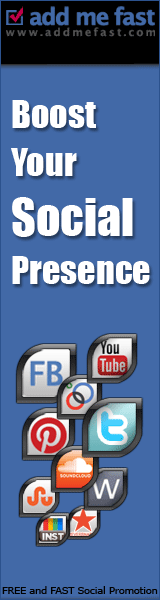
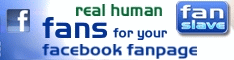


9 comment:
I’ve read your posts before, excellent stuff from you, dude! Fantastic sharing. You manage to keep it smart and interesting. Will bookmark this blog and visit regularly to get more.
Yep, it definitely can benefit others. Awesome tips. I have found these tips to be extremely valuable. Thank you a lot it is what I was searching.
Well written and informative post. Very helpful advice in this particular article! I am expecting such types of more post. Thanks for sharing such a good post, just keep it up!!!
good article for great information ... you visit our blog Web Desiging
good article for great information ... you visit our blog Web Desiging
This is really a very good article; I was looking for this from long time. Totally inspired, that’s why I decided to respond in a post. Great job!
Thanks a lot it is what I was exactly searching. Nice work, appreciate your work!!! I expect you will write several more posts.
Sounds great! Exciting Post, You Rocks! What information you shared is really knowledgeable. Thank you for sharing, just keep it up!
Wow, that’s pretty awesome! This is really wonderful blog to read, Thanks for compiling an excellent list for us. I am always looking for such useful stuff. Stay us learned like this.
Post a Comment